To use the Evento Course ordering system click on the following Menu item:
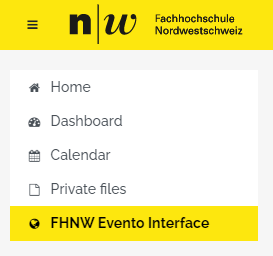
You will then be taken to a screen where a list of the courses that you may order is displayed.

You can order an individual course by clicking on the “bestellen” button or when you order a course the system tells you which “Modulanlässe” you can combine. For example if you order on the left side of the screen a course for the “modulanlass 0-21FS.T-B-X-0ten2.SE/8KEh” – see below – you will have on the right side screen the possibility to add students from other Modulanlässe of the same Module by clicking on the button “integrieren”.
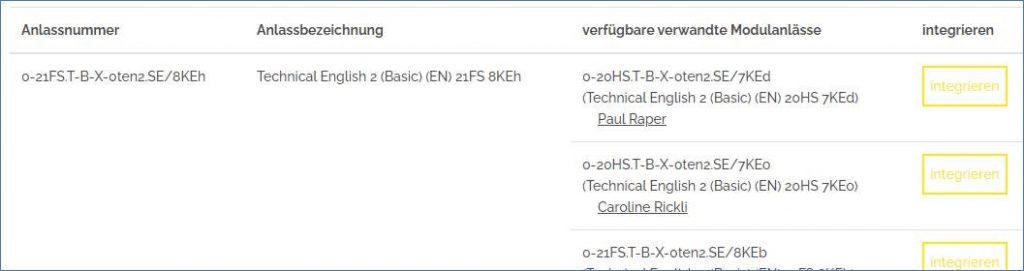
Combining (integrieren) of Modulanlässe will result in having different groups in you Moodle course. Once a Moodle course is created you cannot – using this system – add students from other “Modulanlässe”.
In the next step, you will have the opportunity to use one of your old Moodle courses as a template for the creation of the new course. It may be that you wish to set up a template anyway for future courses.
Tip. I suggest going to the Template course, and copying the name either into memory or to a blank Word document so that you can paste the name into the dropdown box. That way you avoid any typographical errors. I also recommend using the course short name for this purpose since this is unique, the long name is not.
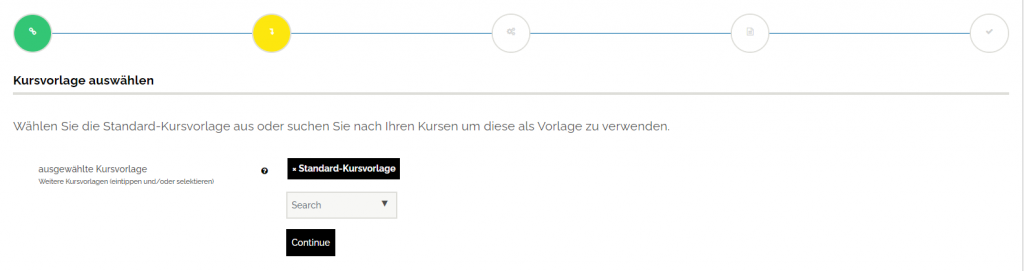
In the penultimate step, you will find the following options allowing you to:
- Give the course a more meaningful name – Volständiger Kursname see Figs 5 & 6 below.
- Give it a more meaningful “short name”, which appears in the bread crumbs of the course – Kurzer Kursname
- Select the appropriate section under “Technik” where your Moodle course should be stored.
If you do not know this, or there does not seem to be an appropriate location, please contact First Level Support so that we can create a logical place for your courses to be stored.
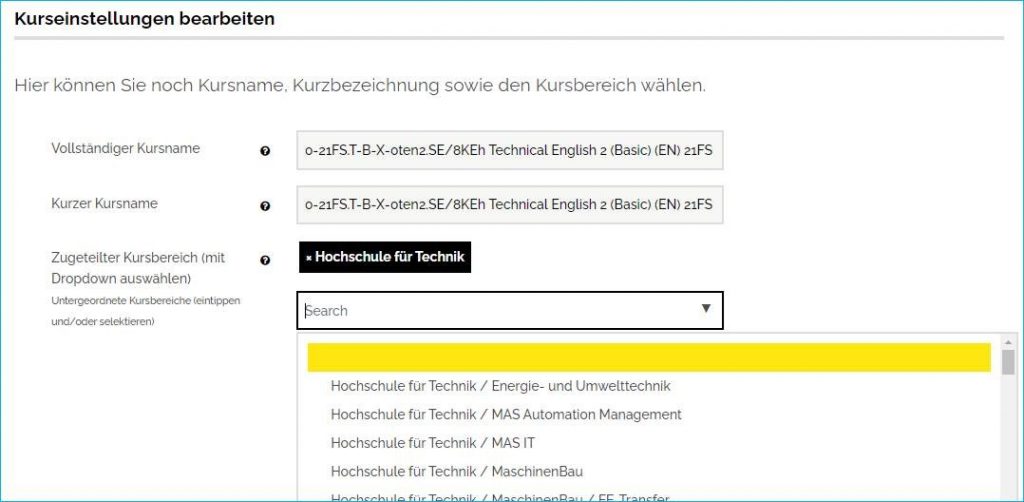
The finished process should look something like the following screenshot.
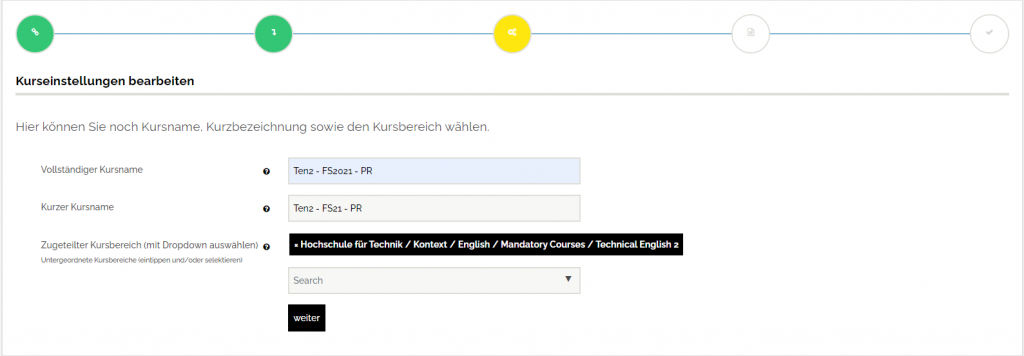
In the final step, you will be asked to check and confirm the settings before the course is committed.
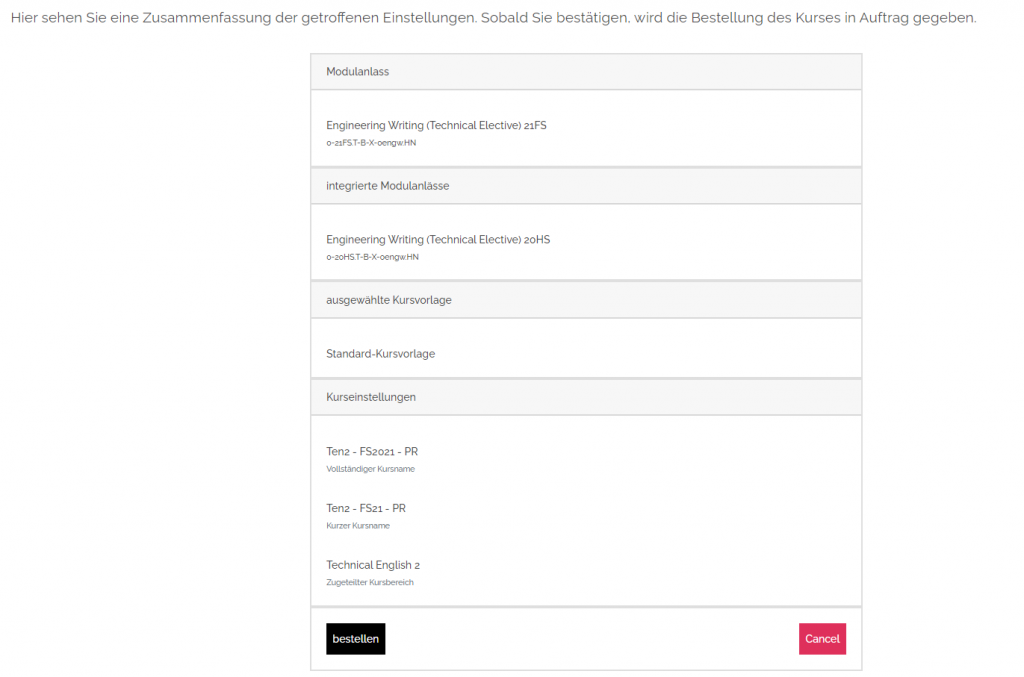
Note. There is no data transfer from Moodle to Evento at this point in time.
Now watch a short Screen Cast on the above.
Note. There may still be some glitches with regard to the “Role” setting in Moodle. This may lead to users of the course not being able to access the course, including the teacher. Should this occur contact First Level Support who will be able to access the course and reset the “Roles”.
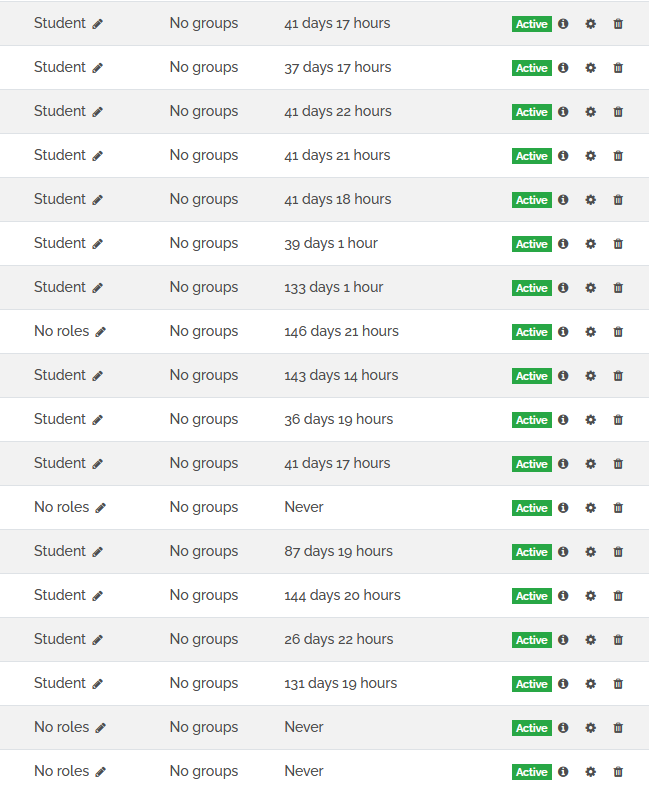
Fig.8
Should you need any help or support, please contact First Level Support.